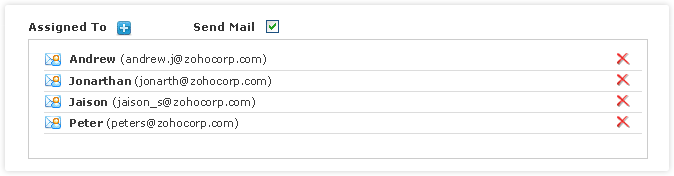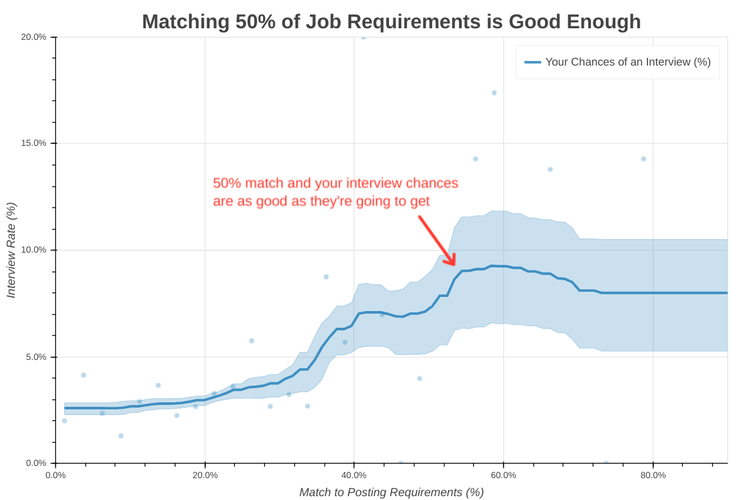
You’re as likely to get a job interview meeting 50% of job requirements as meeting 90% of them.
We were curious about how many job requirements are actually required, so we analyzed job postings and resumes for 6,000+ applications across 118 industries from our database of users. We found that while matching requirements is important, you don’t necessarily need to match all of them.
- Your chances of getting an interview start to go up once you meet about 40% of job requirements.
- You’re not any more likely to get an interview matching 90% of job requirements compared to matching just 50%.
- For women, these numbers are about 10% lower i.e. women’s interview chances go up once they meet 30% of job requirements, and matching 40% of job requirements is as good as matching 90% for women.
You only need 50% of job requirements
You’re just as likely to get an interview matching 50% of requirements as matching 90%. We saw a clear upward trend in interview rates based on matching requirements, but with an upper bound. When users applied to jobs where they matched 40 – 50% of job requirements, they were 85% more likely to get an interview than when they matched less, and applying to jobs where they matched 50 – 60% of requirements made them an extra 192% more likely to get an interview over the 40 – 50% matches.
But after that point, you’re in diminishing returns. Applying to jobs where they matched 60% or more of job requirements didn’t provide any additional boost in interview rate.
Job Search Tip #1: Apply for jobs once you match 50% of job requirements.
For women, the % of requirements required is lower
You may have seen stories before about how women in particular don’t apply for jobs unless they’re 100% qualified. We wondered if they were on to something – maybe there’s gender discrimination at play and hiring managers look for women to meet more of the requirements. Turns out, our findings apply just as much to women as to men, and actually, for women, the chances of getting an interview start increasing as soon as you meet 30% of requirements.
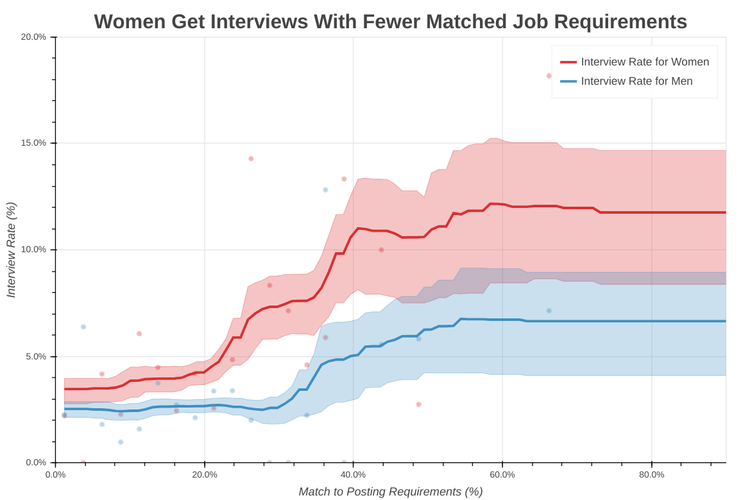
Continued: The Science of the Job Search, Part VII: You Only Need 50% of Job “Requirements”